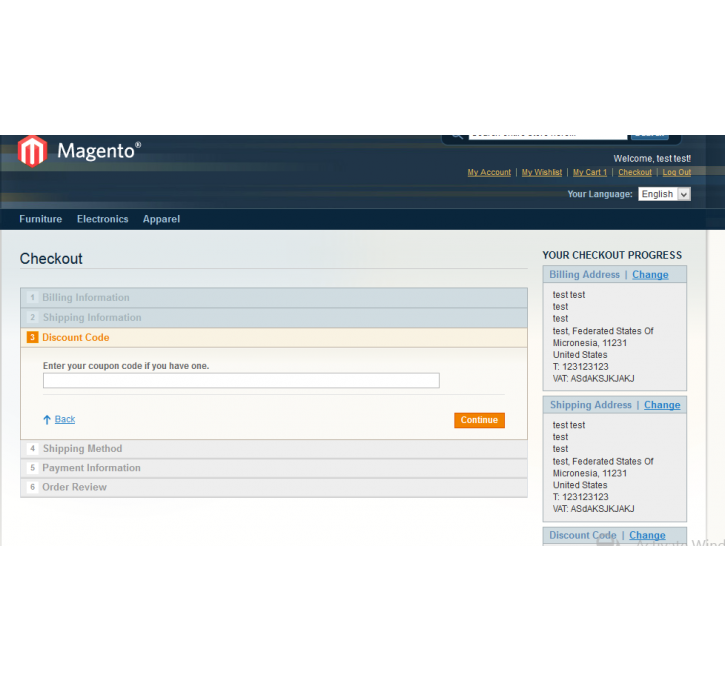Magento extension Add Coupon Code from your checkout process by VnEcoms
MageCloud partnered with VnEcoms to offer Add Coupon Code from your checkout process in your MageCloud panel for our simple 1-click installation option. To install this extension - create your account with MageCloud and launch a new Magento store. It takes only 3 minutes.
VnEcoms always provides support for customers who have installed Add Coupon Code from your checkout process Magento module. Feel free to leave a review for the company and the extension so we can offer you better products and services in the future.
You may want to check other VnEcoms Magento extensions available at MageCloud and even get extensions from hundreds of other Magento developers using our marketplace.
Add coupon code as a step of the checkout process
Compatible with Magento 1.x
Add Coupon Code from your checkout process
This is Magento Extension which allow to add new step after Shipping Information step of your checkout process.Installation Instructions
1. Disable CompilationLog into the Magento Admin Panel and go to System, Tools, Compilation. Then, disable the compilation, this will let you run the compilation process again.
2. Install the Extension Extension, via Magento Connect
First, get the extension key from this page Then, go to System, Magento Connect, Magento Connect Manager and use your admin account to login again. Once you are logged in, paste the extension key in the field named "Paste extension key to install", then click Install. After installation, click the Proceed button and the extension will be installed automatically.
3. Clear Cache
After clearing the cache, logout and then log back into the Magento Admin Panel. After this step FuturePay will be successfully installed and ready for configuration.
Configure Extension
1. Go to System, Configuration. Then, from the left sideboard, click Checkout Discount Code under VNECOMS section.
2. Then, expand the General section.
3. Set the Enable module field to "Yes".
Congratulations! After completing this last step, you will be able to see new step on your checkout process.
Boot your store by using Magento Extensions, Magento Modules, Magento Service By VnEcoms.