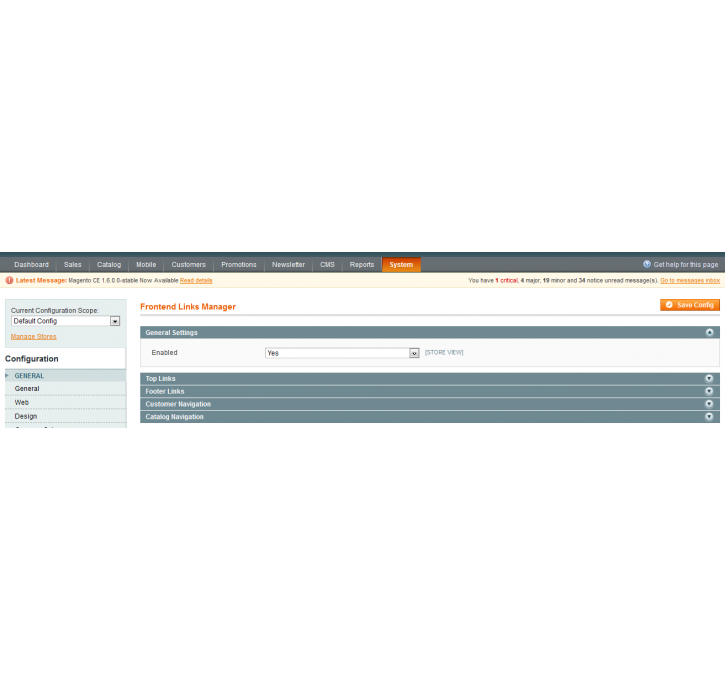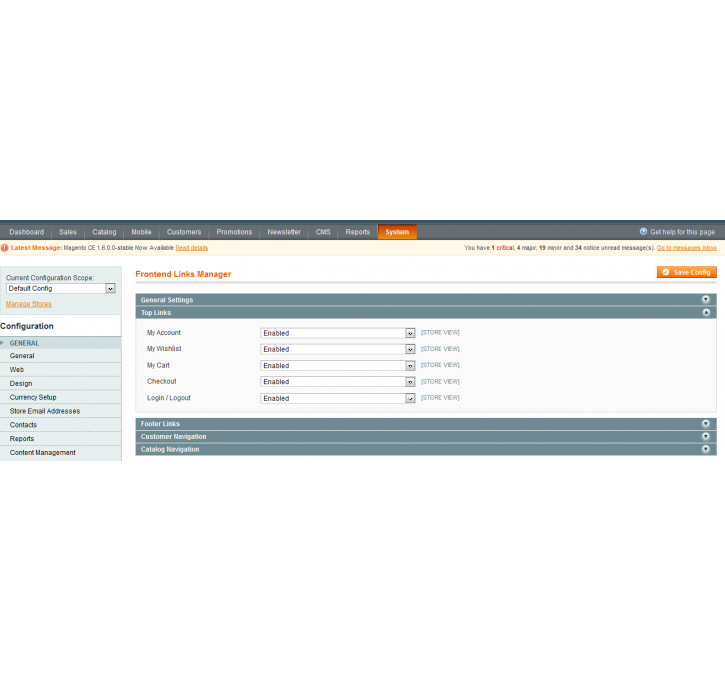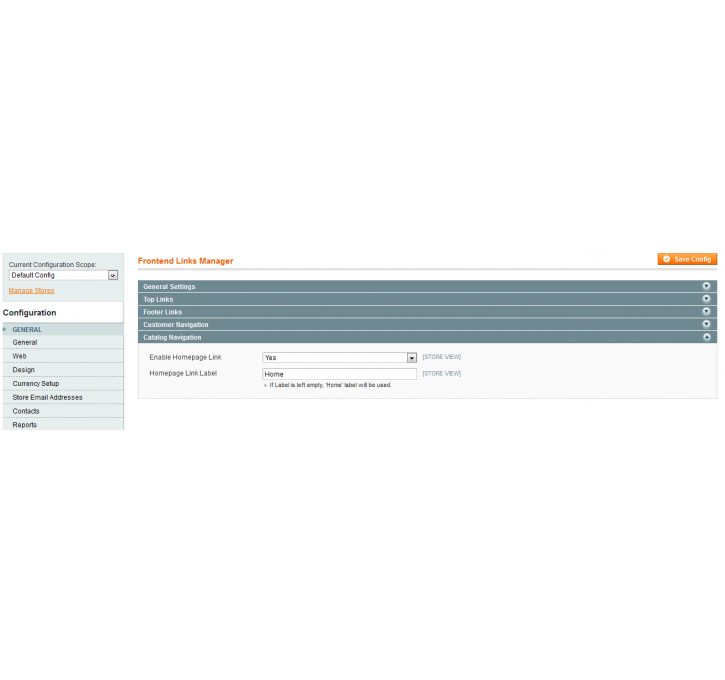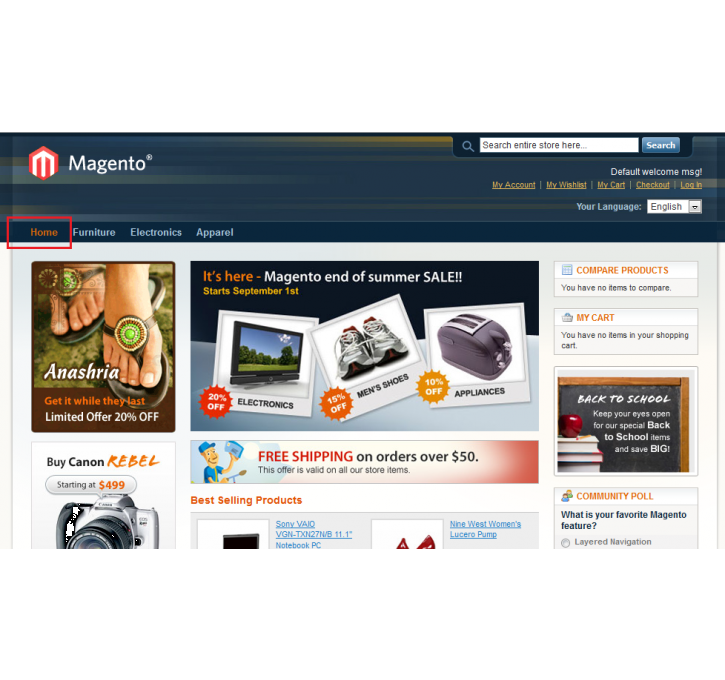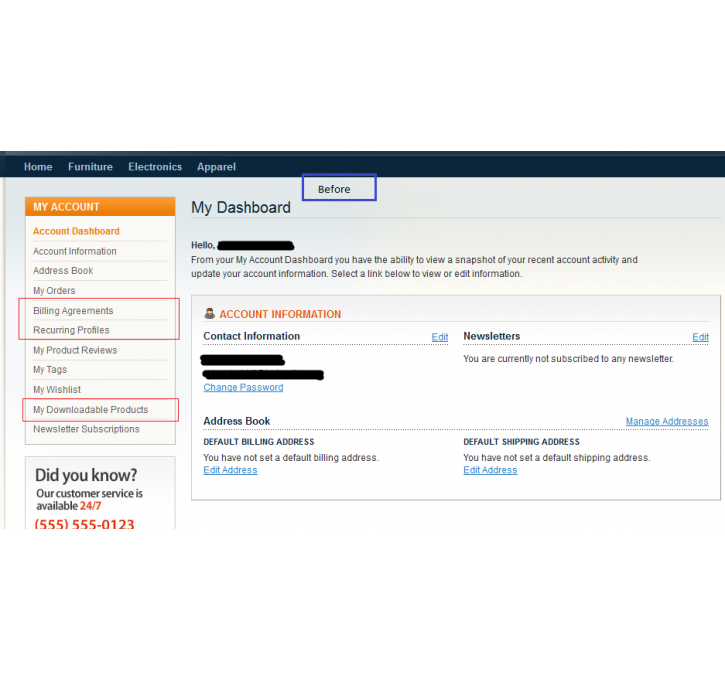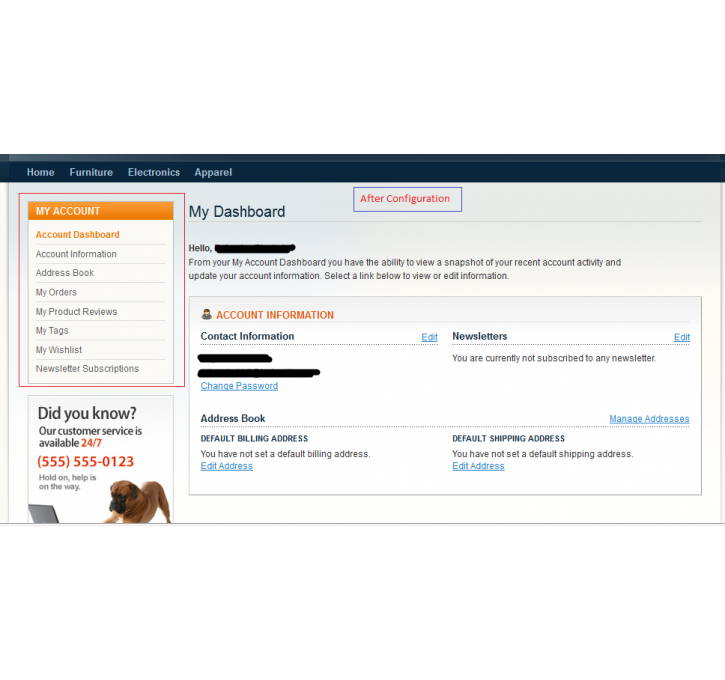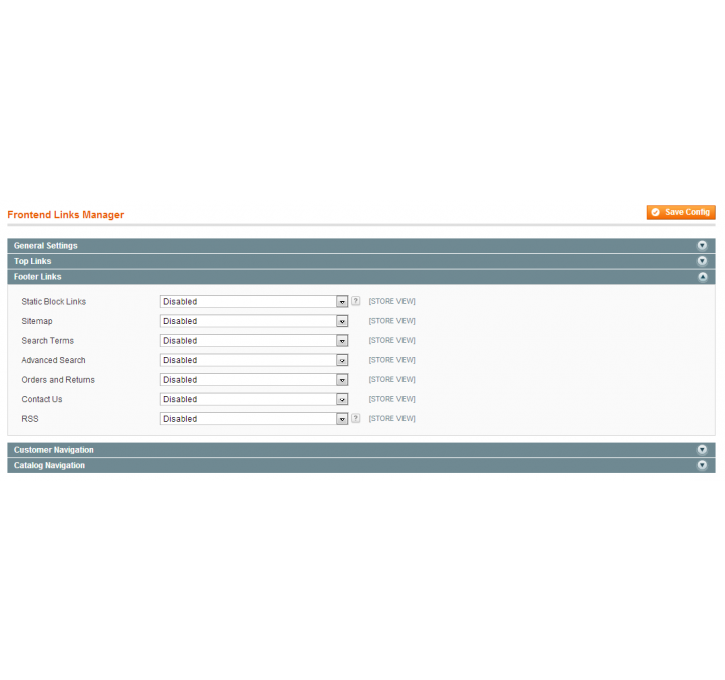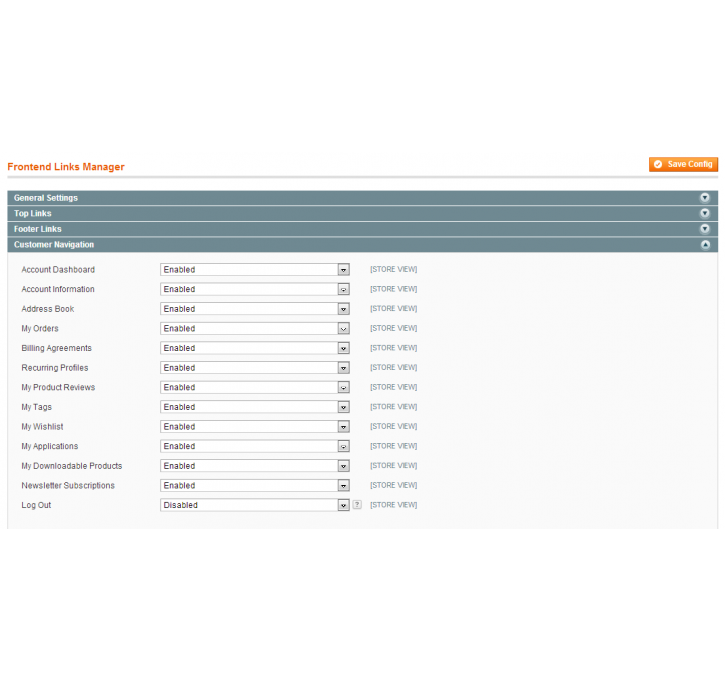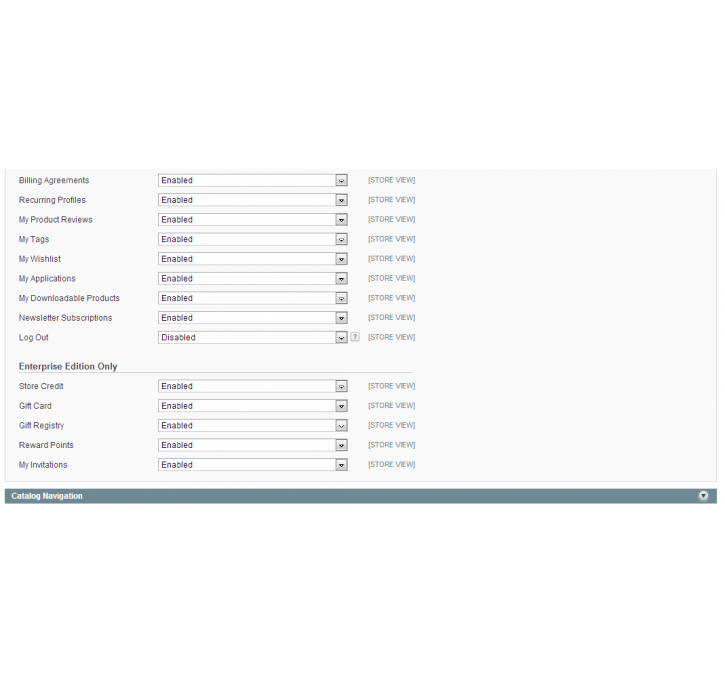Magento extension Frontend Links Manager by MagePsycho
MageCloud partnered with MagePsycho to offer Frontend Links Manager in your MageCloud panel for our simple 1-click installation option. To install this extension - create your account with MageCloud and launch a new Magento store. It takes only 3 minutes.
MagePsycho always provides support for customers who have installed Frontend Links Manager Magento module. Feel free to leave a review for the company and the extension so we can offer you better products and services in the future.
You may want to check other MagePsycho Magento extensions available at MageCloud and even get extensions from hundreds of other Magento developers using our marketplace.
Frontend Links Manager extension is used to turn on/off the frontend links(top links, footer links, customer)
Compatible with Magento 1.x
Frontend Links Manager
Introduction:
Frontend Links Manager extension is used to turn on/off the frontend links(top links, footer links, customer navigation links & catalog navigation links) is easier way via backend.
Moreover it wraps up the complexity of removing those links via xml layout updates.
Features:
- Upgrade Proof Module.
- Tested for Magento CE 1.5.0.1 - 1.9 & EE 1.14
- Easy to install & configure.
And don't need to turn off either if you don't need.).
- Option to enable/disable.
- Option to toggle top links.
- Option to toggle footer links.
- Option to toggle customer navigation links.
- Option to toggle Home links for catalog navigation.
Installation / Configuration:
1> Just copy & paste the 'app' folder provided in the extension zip file to the root of your magento installation.
2> After installation go to Admin:
System >> Configuration >> MagePsycho Extensions >> Frontend Links Manager >> Manage your setting here..
Example:
General Settings
Enabled = Yes
Top Links
Enable / Disable Top links here
Footer Links
Enable / Disable Footer links here
Customer Navigation
Enable / Disable Customer Navigation links here
Catalog Navigation
Enable / Disable Homepage links here
Notes:
0> Disable the Cache before Installation or Refresh the Cache after Installation.1> If you get 'Access Denied' error in System > Configuration, then try to logout & re-login.
2> If you have custom theme then try to copy the following