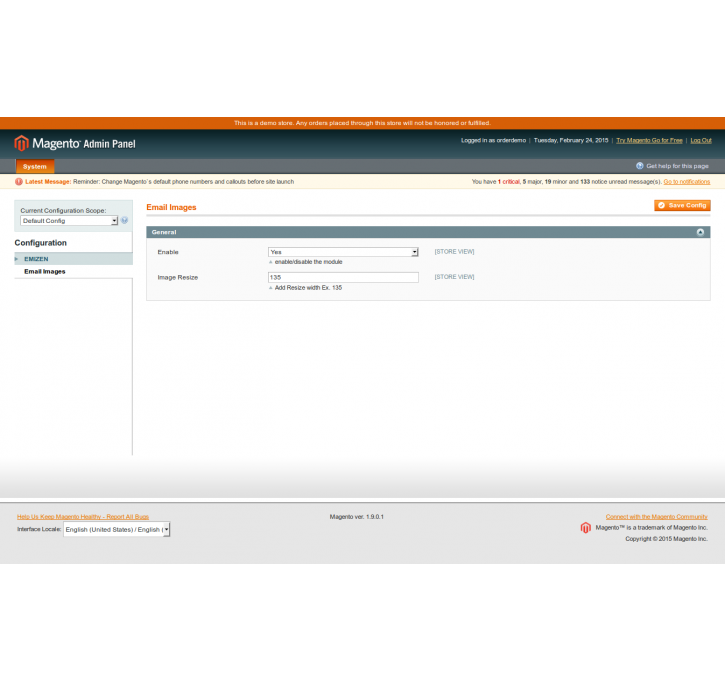Magento extension Product Thumbnail in Sales Emails by Emizen Tech
MageCloud partnered with Emizen Tech to offer Product Thumbnail in Sales Emails in your MageCloud panel for our simple 1-click installation option. To install this extension - create your account with MageCloud and launch a new Magento store. It takes only 3 minutes.
Emizen Tech always provides support for customers who have installed Product Thumbnail in Sales Emails Magento module. Feel free to leave a review for the company and the extension so we can offer you better products and services in the future.
You may want to check other Emizen Tech Magento extensions available at MageCloud and even get extensions from hundreds of other Magento developers using our marketplace.
This module will enable product image thumbnail on sales email
Compatible with Magento 1.x
Product Thumbnail in Sales Emails
This module will enable product image thumbnail on sales email.Installation Email Images Module ::
1. Disable the cache ::
The Magento front end relies heavily on caching to provide a faster experience to customer. This is a
wonderful tool, but can wreak havoc during the installation process. To ensure that the cache is not the
cause of any problems, we should turn it off. This can be done from the admin console by navigating to the cache management page, selecting all caches, clicking ‘disable’ from the drop-down menu, and submitting the change.
(System > Cache Management)
2) Unpack the Email Images Module files
Download the Email Images Module extension and unzip the
extension’s contents on your computer and navigate inside the extracted folder.
3) Upload Files
Using your FTP client upload the contents of the Email Images Module package to your store root.
4) Clear all cache (again)
Please flush the following cache:
1. Magento cache
2. Cache storage
3. Catalog images cache
4. JavaScript/CSS cache
(System > Cache Management)
5) Logout from Magento and login again
Make sure you logout from your admin panel next and login again. (else you will see a 404 page),
Basic Configuration
1) Enable the module
Set Enable module to Yes.
2) Set the image resize value according to your choice.
now the module is enable and when any customer