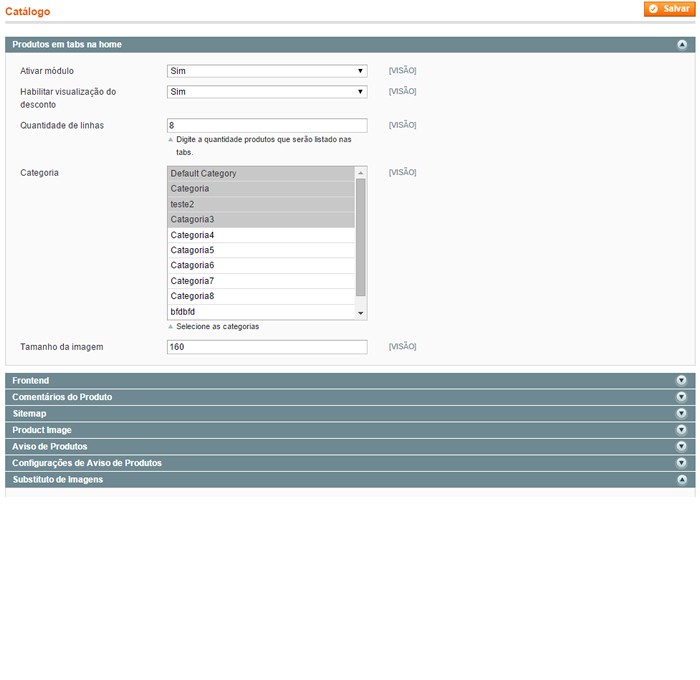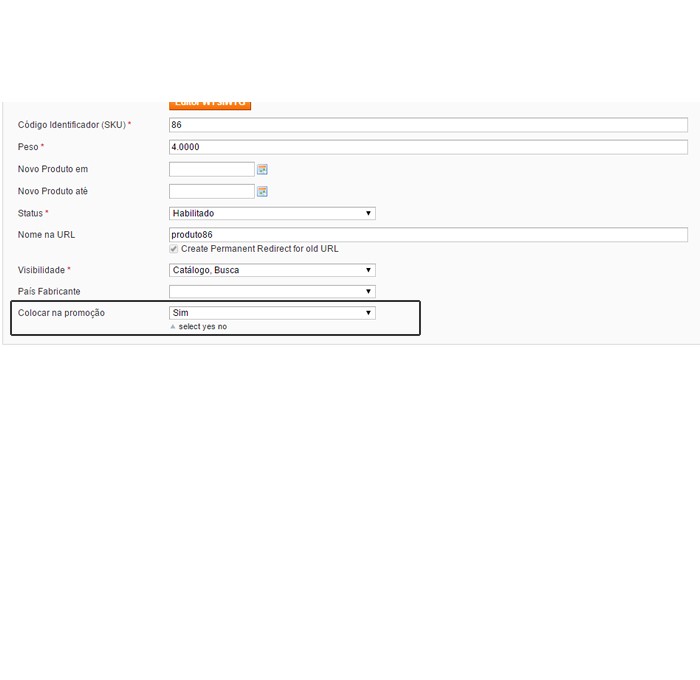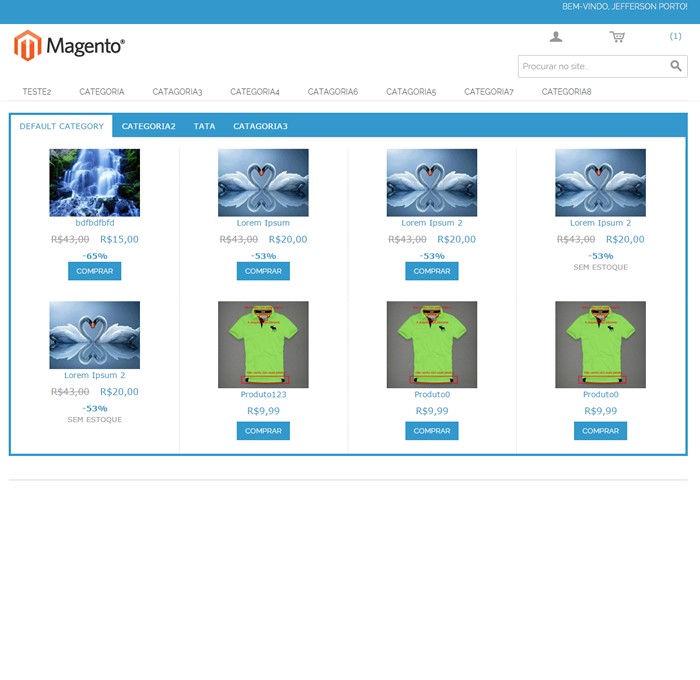Magento extension Products in tabs on the home by fdsa451
MageCloud partnered with fdsa451 to offer Products in tabs on the home in your MageCloud panel for our simple 1-click installation option. To install this extension - create your account with MageCloud and launch a new Magento store. It takes only 3 minutes.
fdsa451 always provides support for customers who have installed Products in tabs on the home Magento module. Feel free to leave a review for the company and the extension so we can offer you better products and services in the future.
You may want to check other fdsa451 Magento extensions available at MageCloud and even get extensions from hundreds of other Magento developers using our marketplace.
This module allows it to be placed in tabs on the home products or elsewhere via static block
Compatible with Magento 1.x
Products in tabs on the home
Products in tabs on the home, it is a perfect solution for all those who always wanted to show the best products on the home page or in your favorite places, create your own tabs of products in the home or place in your pages or in your static blocks with just a simple call of the code, choose which categories will appear in the tabs, and what the products of these categories will appear in the tabs. The products are shown in the tabs in the format of "the GRID", in this module it is possible to have the following controls: Size of the thumbnail of the product, the Quantity of products that will be listed in the tabs, Enable or disable the discount percentage.
Features
1° Set the size of the thumbnail of the product
2° Define the categories that will appear in the tabs
3° Set the amount of products that will appear in the tabs
4° Set if the discount percentage will be shown or not
Installation
1° click System-> Setting
2° In the left side menu click on "catalog"
3° In the tab "Products in tabs on the home" fill in the following values
- Image size = 160
- Enable Module = Yes
- Enable visualization of the discount = Yes
- Number of rows = 8
- Category = YOUR CATEGORIES
- Click Save
4° Now let's configure the products that will appear in the tabs
5° Click "catalogue"
6° Click "Manage Products"
7° Select a product to configure it to appear on tabs
8° With