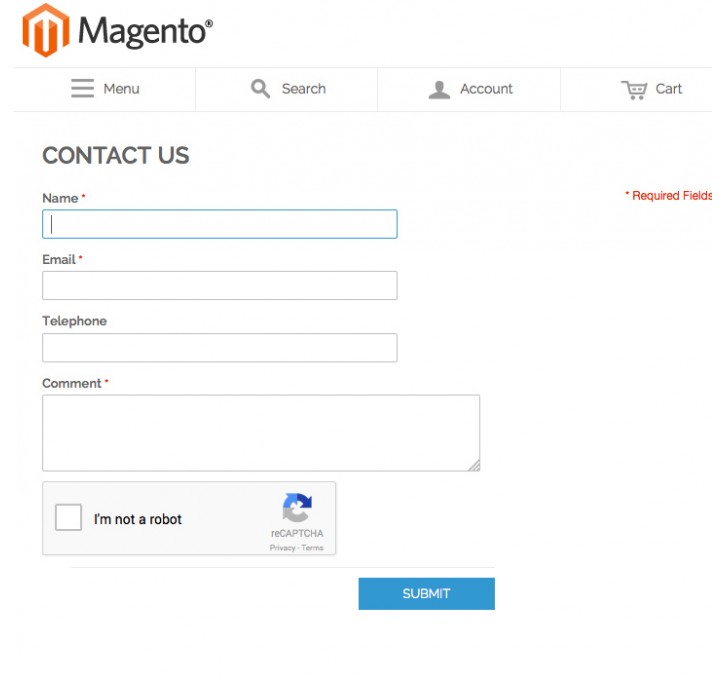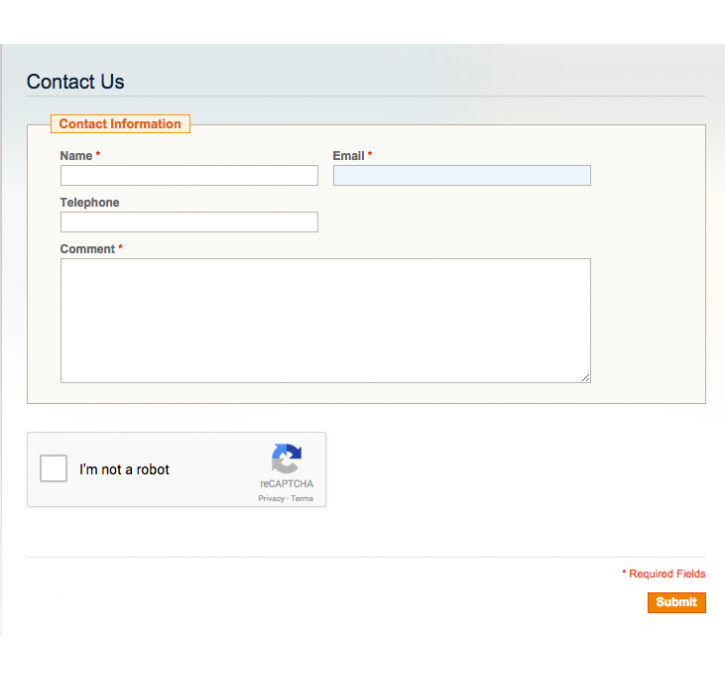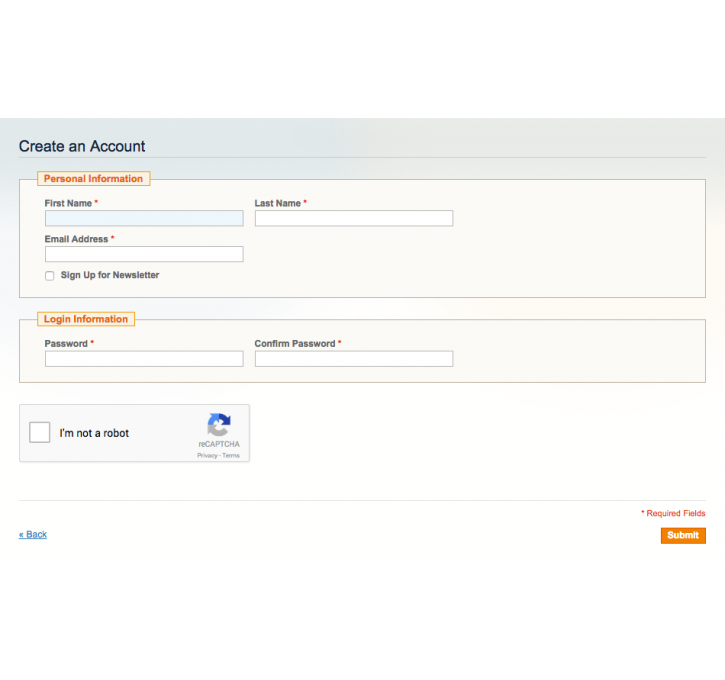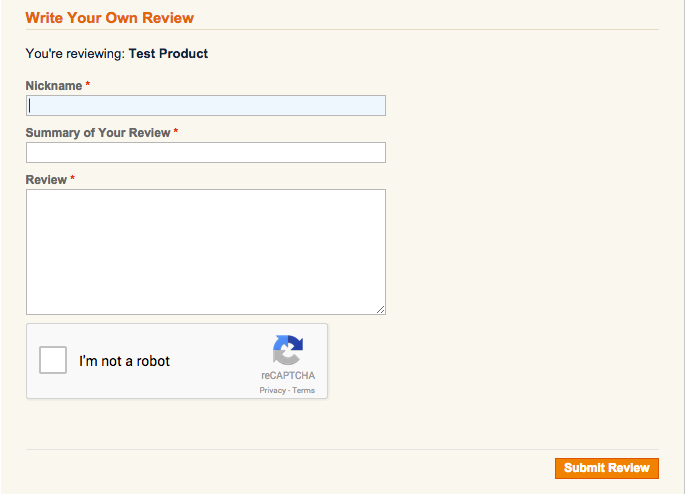Magento extension reCAPTCHA by StudioForty9
MageCloud partnered with StudioForty9 to offer reCAPTCHA in your MageCloud panel for our simple 1-click installation option. To install this extension - create your account with MageCloud and launch a new Magento store. It takes only 3 minutes.
StudioForty9 always provides support for customers who have installed reCAPTCHA Magento module. Feel free to leave a review for the company and the extension so we can offer you better products and services in the future.
You may want to check other StudioForty9 Magento extensions available at MageCloud and even get extensions from hundreds of other Magento developers using our marketplace.
Protect your website from spam and abuse while letting real people pass through with ease!
Compatible with Magento 1.x
reCAPTCHA
We'll take the Pepsi challenge with any other reCAPTCHA extension on the market! Our extension is the best coded reCAPTCHA extension available. It's the least invasive on your codebase too, in that we don't overwrite any existing Magento functionality to add huge value to cutting down on spam.
Our ReCaptcha extension uses Google's reCAPTCHA widget (read more) to lower the friction when identifying real people and provide powerful protection against spam on Magento forms.
Features
Add the Google ReCaptcha widget to front-end forms in Magento, we currently support the following forms:
1. Contact Form protection (We also support using reCAPTCHA on a contact form placed on any page of your website)
2. Product Review Form protection
3. Customer Registration Form protection
4. Send to Friend Form protection
5. Are you a developer? You can also include the extension on your own forms with ease!
Usage
Once you've got the extension installed, sign into your Google account and visit https://www.google.com/recaptcha.
Hit the "Get reCAPTCHA" link and you'll be taken to your account overview page. Register a new site by adding a label and any domains you want to allow for this specific reCAPTCHA widget.
Under 'Adding reCAPTCHA to your site' you should see 'Keys', specifically your 'Site Key' and 'Secret Key', copy and paste both keys into their respective configuration fields under 'System ->