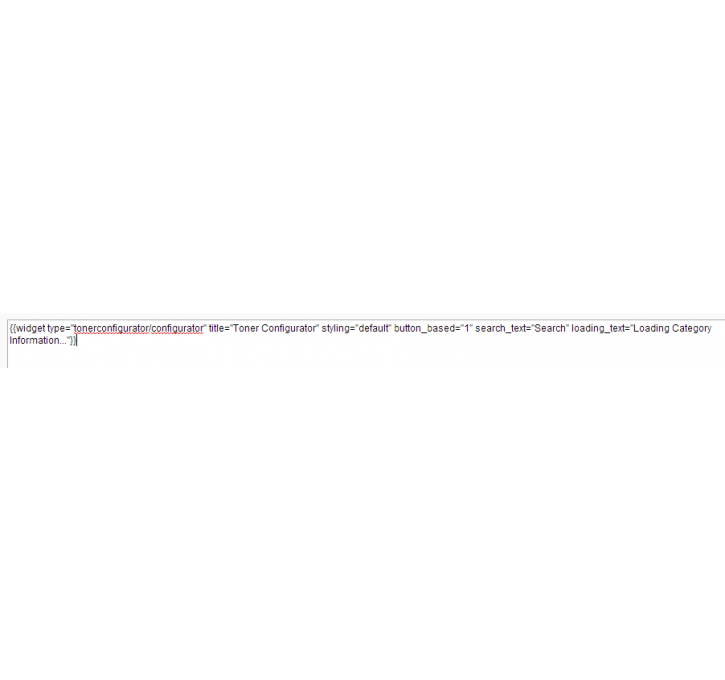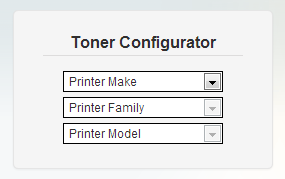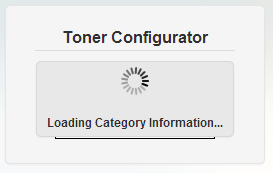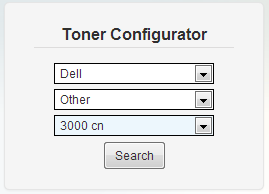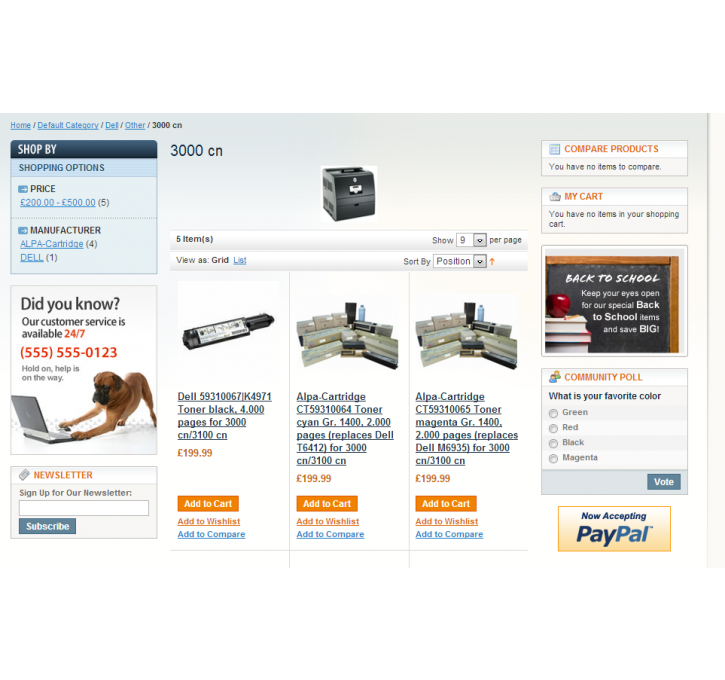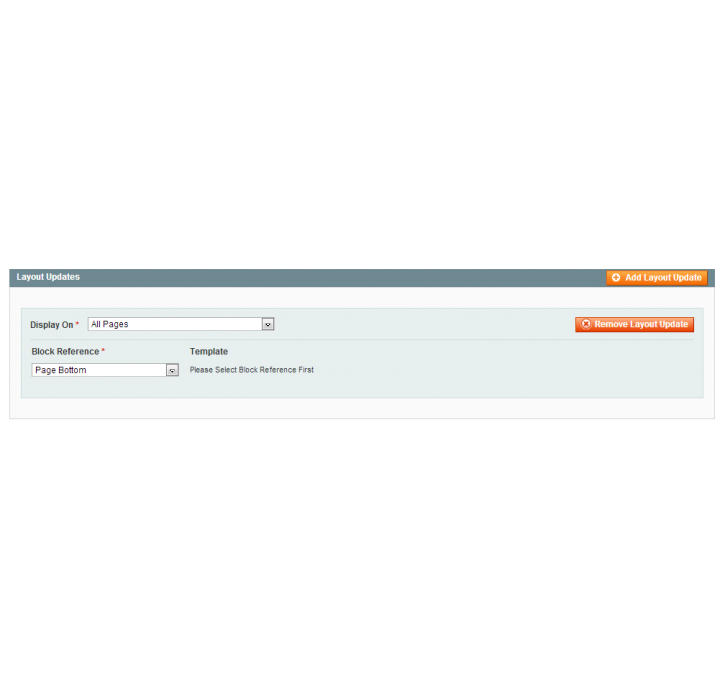Magento extension Toner and Part finder by stockinchannel
MageCloud partnered with stockinchannel to offer Toner and Part finder in your MageCloud panel for our simple 1-click installation option. To install this extension - create your account with MageCloud and launch a new Magento store. It takes only 3 minutes.
stockinchannel always provides support for customers who have installed Toner and Part finder Magento module. Feel free to leave a review for the company and the extension so we can offer you better products and services in the future.
You may want to check other stockinchannel Magento extensions available at MageCloud and even get extensions from hundreds of other Magento developers using our marketplace.
This allows you to navigate a category tree via a series of drop downs. Made for an Ink and Toner Finder.
Compatible with Magento 1.x
Toner and Part finder
Allows you to navigate a category tree via a series of drop downs.
We built this tool for a toner finder, with 26.000 categories and subcategories. It makes it much faster to load and is the best way to browse such an extensive category tree.The widget can be placed pretty much anywhere on the site and can be styled etc. It can work with a specified root category out of the multiple root category trees you create.
We built this tool so we could sell our Ink and toner web store solution, however in the spirit of open source we are giving it away to anyone that wants it - Enjoy!
Adding to Magento
Step 1 = Installation
- Open your Magento Admin
- Navigate to System → Magento Connect → Magento Connect Manager
- Log in with Admin Credentials
- Paste the extension key you get from this page into the "Install new Extensions" box on the page
- Click "Install" followed by "Proceed"
Step 2 - Selecting the root category
- Find the Category ID of the Root Category Containing Toner Data. (Or your chosen category tree) This can be done by navigating to Category Management in the Magento Backend, as seen here:

- Next, in FTP or whatever you are using to manage files, navigate to app/code/local/Sinch/Tonerconfigurator/etc and open config.xml
- Within This