Ultimate Magento 2 Import Export Guide
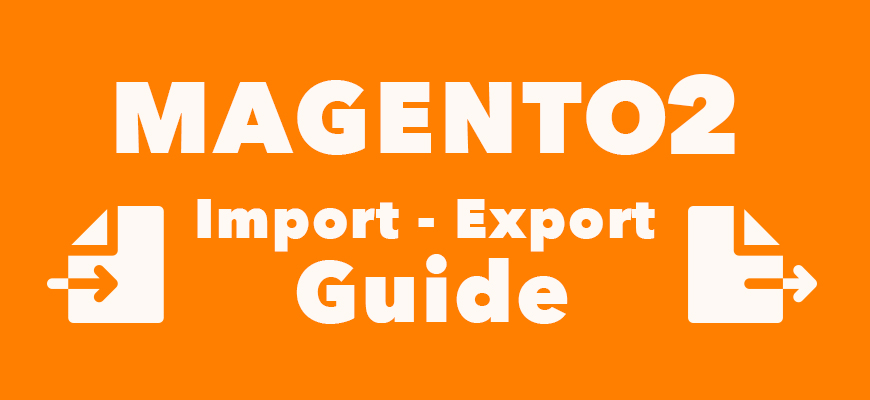
Guest post by Firebear Studio
In the following post, you will find an ultimate guide to Magento 2 import and export. We describe various backend processes and tell how to improve them achieving absolutely new functionality. The article is divided into the following sections:
-
Product Export
-
Product Import
-
Tier Price Import
-
Configurable Product Import
-
Product Stock Import/Update
-
Improved Import/Export
The import/export system is available in Magento 2 out-of-box. Furthermore, it is enabled by default, so you don’t need to perform any complex configurations - just go to the appropriate section of the backend and run the process. The platform provides the ability to import or export:
-
Product custom options
-
Product images from remote URL
-
Extended configurable products
-
Tier and group prices
-
Related products, upsell and cross-sell products
Product Export
To start product export, follow this step-by-step guide:
1. Go to “System -> Export”;
2. Select “Products” from the “Entity” drop-down;
3. Create filters and exclude unnecessary product attributes;
4. After clicking the “Continue” button, get a CSV file with product data;
Product Import
As for the import procedure, it is a little bit more complicated. The problem is with special rules and requirements that Magento 2 applies to import files. If the structure of your import CSV doesn’t match them, you won’t be able to run the import process. Therefore, you should:
-
Сheck check the following CSV sample files: Magento 2 CSV sample data. Your import files must match them.
-
Images and CSV should be unzipped.
-
Images should be uploaded to /pub/media/import in Magento 2 root folder.
Only after these prerequisites are complete, you can proceed to the import procedure. A general product import workflow is described below:
1.Go to “System -> Import” in the backend;
2. In the “Entity Type” drop-down, select “Products”;
3. Specify import behavior:
-
Add/Update,
-
Replace,
-
Delete;
4. In the “Select File to Import” option, select your CSV file;
5. Click “Check Data” – if the CSV file structure is correct, proceed to the next step, if not - return to the prerequisites;
6. Run the import process.
Tier Price Import
It is also possible to import tier prices to Magento 2. The corresponding import section is available under System -> Import -> Import Settings -> Advanced Pricing.
1. Select “Advanced Pricing” from the dropdown list;
2. Choose “Add/Update” in “Import behavior”;
3. Select a CSV file with tier prices with ALL Groups Column removed.
Configurable Product Import
As for Magento 2 configurable product import, it is a complicated process. Start with the following prerequisites.
-
Go to Stores -> Attributes -> Products to create and define product attributes.
-
Create attribute sets for product attributes you want to import under Stores -> Attributes -> Attribute Set.
-
Under Products -> Categories create categories you are going to import configurable products to.
-
Note that neither simple, nor configurable products should be presented in your Magento 2 catalog before import.
Now, it's necessary to modify your import file according to Magento 2 CSV requirements:
Use comma as the field and multiple value separator;
List simple products before the configurable product;
The “attribute_set_code” field should match the Attribute Set that contains attributes for each corresponding product.
In the “configurable_variations” field, use a pipe separator for the set of sku/option combinations for each simple product;
The “configurable_variation_labels” field should be populated for the configurable product only. It must correlate the Attribute code to the Label Name;
The “additional_attributes” field requires each simple product options to be listed. Use comma separator for multiple attributes.
As for the import itself, it is described in the Product Import section above.
If you import a shirt that comes in three colors, you should import 4 products: 3 simple products and 1 configurable. The process is very complicated but below we describe how to improve it.
Product Stock Import/Update
Product stock data import is less complicated. It is only necessary to prepare a CSV file with three columns: sku, qty, and product_type. In the “qty” column specify the new quantity of the product - you cannot increase/decrease it.
|
sku |
qty |
product_type |
|
325 |
716 |
simple |
Also, note that you can replace the ‘qty’ column with any product attribute to update it.
For any further information on the default import/export processes, check this article: The Complete Guide to Magento 2 Product Import / Export.
Improved Import & Export
The Magento 2 ecosystem is full of all possible extensions and modules. While many tools just recreate the functionality of the most popular plugins, you can still find lots of top-notch modules that plot a vector. And below we are going to talk about one of such solutions. Meet the Firebear Improved Import & Export Magento 2 extension. It completely revamps the default platform functionality and adds lots of new features fundamentally improving the common backend experience related to both import and export.
You can Download / Buy Firebear Improved Import & Export Magento 2 Extension here.
This video shows all fundamental aspects of the Improved Import/Export module.
Let’s pay closer attention to the extension’s core features. The first crucial point is file formats.
Supported File Formats
If you monitor the extension for the last year, you may know that it had some limitations related to file formats. Back in the days when it was released for the first time, the Improved Import Export Magento 2 plugin was working only with CSV files. It was a significant drawback but at the same time the desperate measure. And since developers at Firebear are continually working on product improvements, the support for XML and TXT files was introduced. Furthermore, native Excel files should be added to the formats mentioned above and we hope that it is not the end of enhancements.
Since CSV, XML, and TXT formats are supported in import, you can fully leverage them in export.
Cron Schedule
Another vital feature of the Magento 2 Improved Import/Export extension is the ability to leverage cron. Create a flexible schedule for both import and export jobs. At the same time, you can choose the predefined periodicity or enable manual run only. All profiles with a schedule can be launched manually in an asynchronous manner in the two following ways: via CLI or right from the Magento admin.
To edit a cron schedule, you don’t need to go to each job section, since the Improved Import & Export extension offers inline editing right in the grid, where all jobs are gathered. There are two separate grids: one for export jobs and another one for import jobs. Cron inline editing looks as follows:
Import/Export Sources
It is also necessary to pay a separate attention to the supported import and export sources. The Magento 2 import/export extension by Firebear extends the existing boundaries essentially. Instal the module, and you will be able to move files to/from your server, a remote FTP/SFTP server, or a Dropbox account. Direct URL upload is possible as well, and don’t forget about the ability to upload files right in your browser.
There is one more important feature that should be mentioned here. If you use large import files compressed in zip or tar archives, it is no longer necessary to unpack them before the upload.
Import/Export Entities
The module utilizes only the default Magento 2 import entities that are already available under System -> Data Transfer -> Import: Products; Customers and Addresses (single file); Customers Main File; Customer Addresses; and Advanced Pricing. Besides, you can import categories.
Firebear is going to add support for additional entities in the nearest future. Since the company offers a year of free updates, you can purchase the module right now and get the desired functionality for free.
As for the export section, it already allows you to connect your store to a broader range of platforms with full support for order export with invoices and credit memos. Just look at the supported entities:
Also pay your attention to the fact that the Improved Import & Export module supports all product types: simple, configurable, downloadable, group, bundle, and virtual.
Import/Export Mapping
One of the most important improvements that Firebear’s extension adds to the default import and export is mapping. With the default platform procedure, you cannot import files that don’t satisfy format requirements. At the same time, it is not possible to export CSVs with a custom structure.
Improved Import/Export adds a mapping section to both import and export jobs. Thus, any file with a custom structure can be imported to or exported from Magento 2.
Hardcoded Values
Another benefit over the default import/export and most of the similar third-party solutions is represented by the hardcoded values feature. A hardcoded or default value is a static value provided to each item in the attribute column.
Filters
The export functionality of the Firebear Improved Import & Export extension has one more bonus - you can add filters that narrow down the selection of items that should be added to a CSV/XML/TXT file. It’s a perfect solution when you don’t need all orders, products, or customers to be exported.
On The Fly Products Attributes And Values
In addition to export-related features, we should also say a few words about functionality that is represented with import jobs only. With the Improved Import & Export Magento 2 module you will forever forget about the problems caused by unexisting product attributes and values. If any of them doesn’t exist on your website but are available in an import file, the extension will easily create them on the fly. You no longer have to do it manually.
Import Presets
Import presets are also worth mentioning here. Currently, the Improved Import/Export extension offers only the Magento 1 preset. You can fully leverage it to map data from Magento 1 to Magento 2 requirements.
Note that the Firebear team already announced lots of new import mapping presets for all the most popular e-commerce platforms.
Import/Export History
To provide you with full control over import and export jobs, Firebear offers a history section. Always get the closest details of each import and export run with detailed logging by SKU, time of import, etc.
Conclusion
To get a deeper understanding of the Improved Import Export Magento 2 module by Firebear, check the official extension manual and explore the roadmap. The plugin already has a lot to impress you, but more useful features are planned for further releases!
